If you are browsing this page, there is huge possibility that you are trying to enroll your macOS device and you have already finished creating your user account.
Most probably you are currently getting various pop-ups and notification messages, and it is expected. Even if they are pretty straightforward, there could be some confusion caused by some pop-ups. Please note that if you miss some pop-up, it is not an issue and you can apply necessary changes later. Of course it is better to get pass all these pop-up prompts right away so lets break them down:
You will get a lot of notifications while management software is installing. You can ignore them, they just inform that some software has been added to start when you boot up your MacBook (see screenshot below).

Most important is to login into Jamf Connect, FortiClient and allowing FortiClient to change trust settings for certificates in your user keychain. As well, at some point you will get Digital Guardian pop-up, where you will have to enter your account password. Additionally disk encryption requires you to enter your account password as well.
Screenshots of expected pop-ups with explanation what to do with particular pop-up will be shared below.
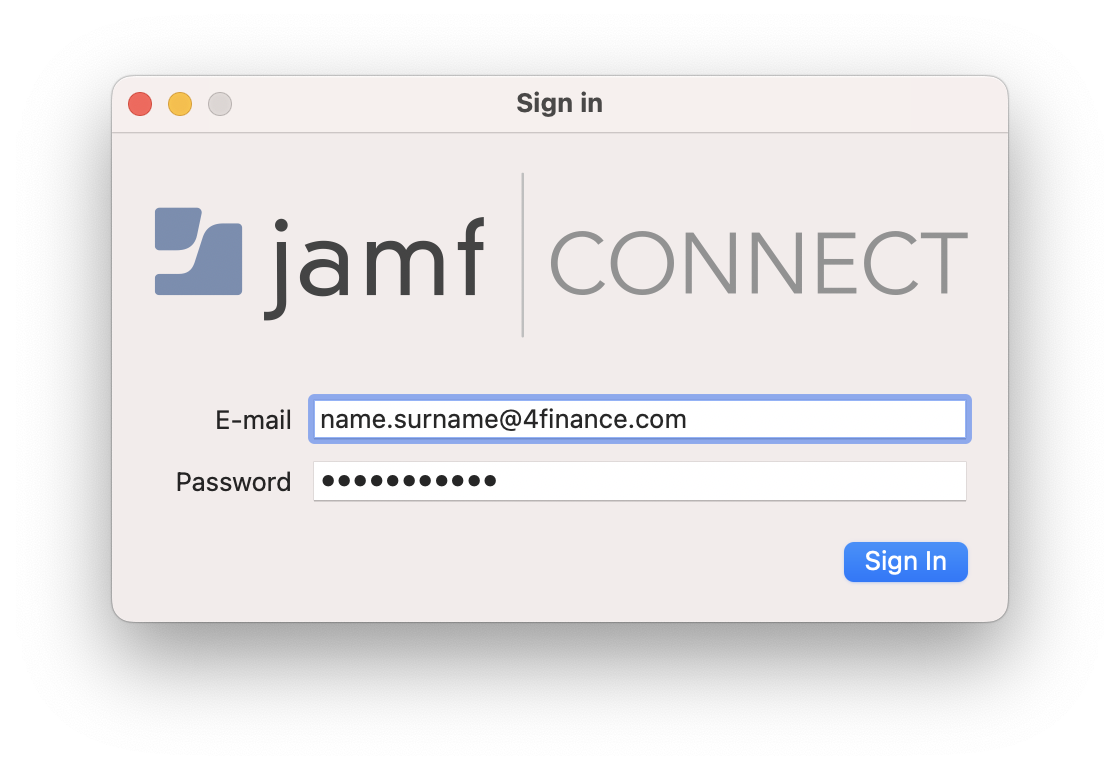
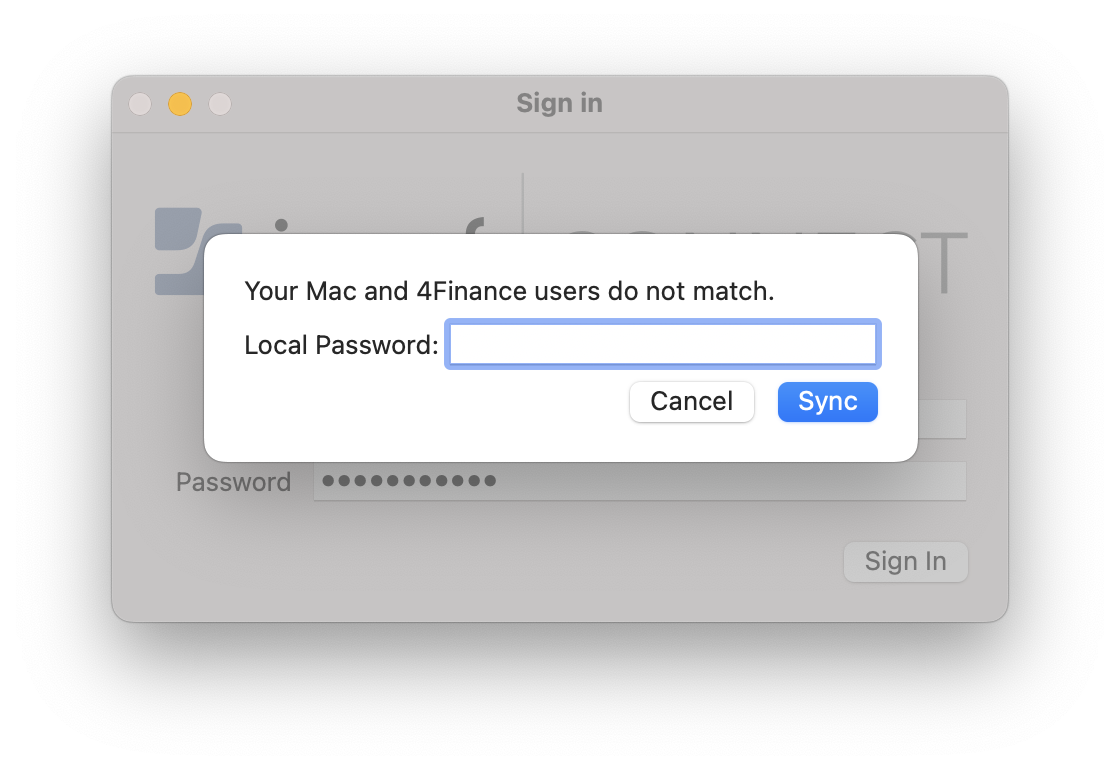
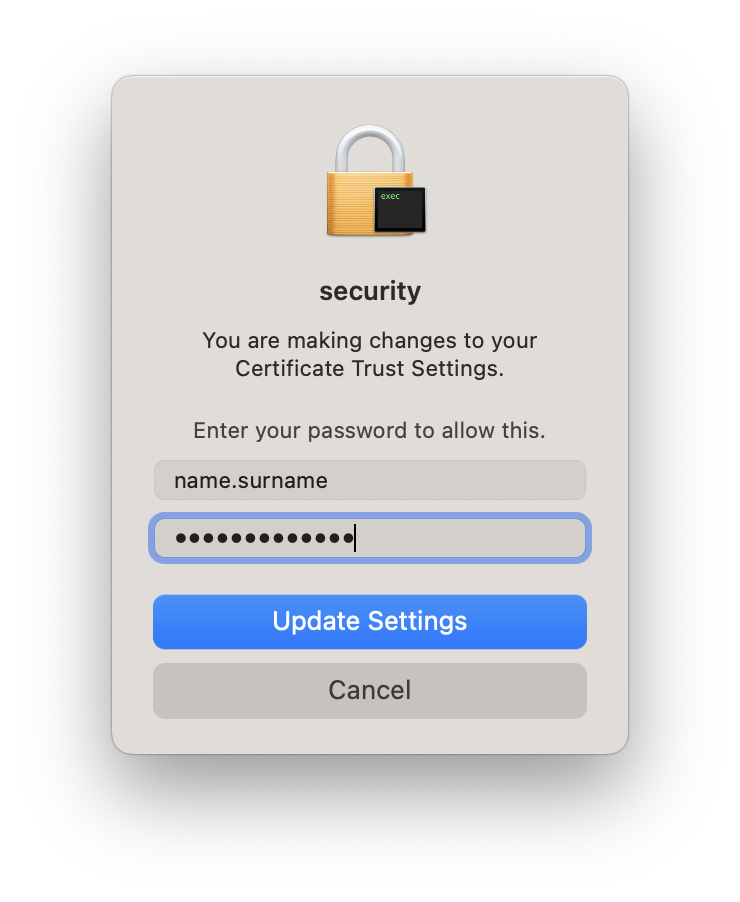
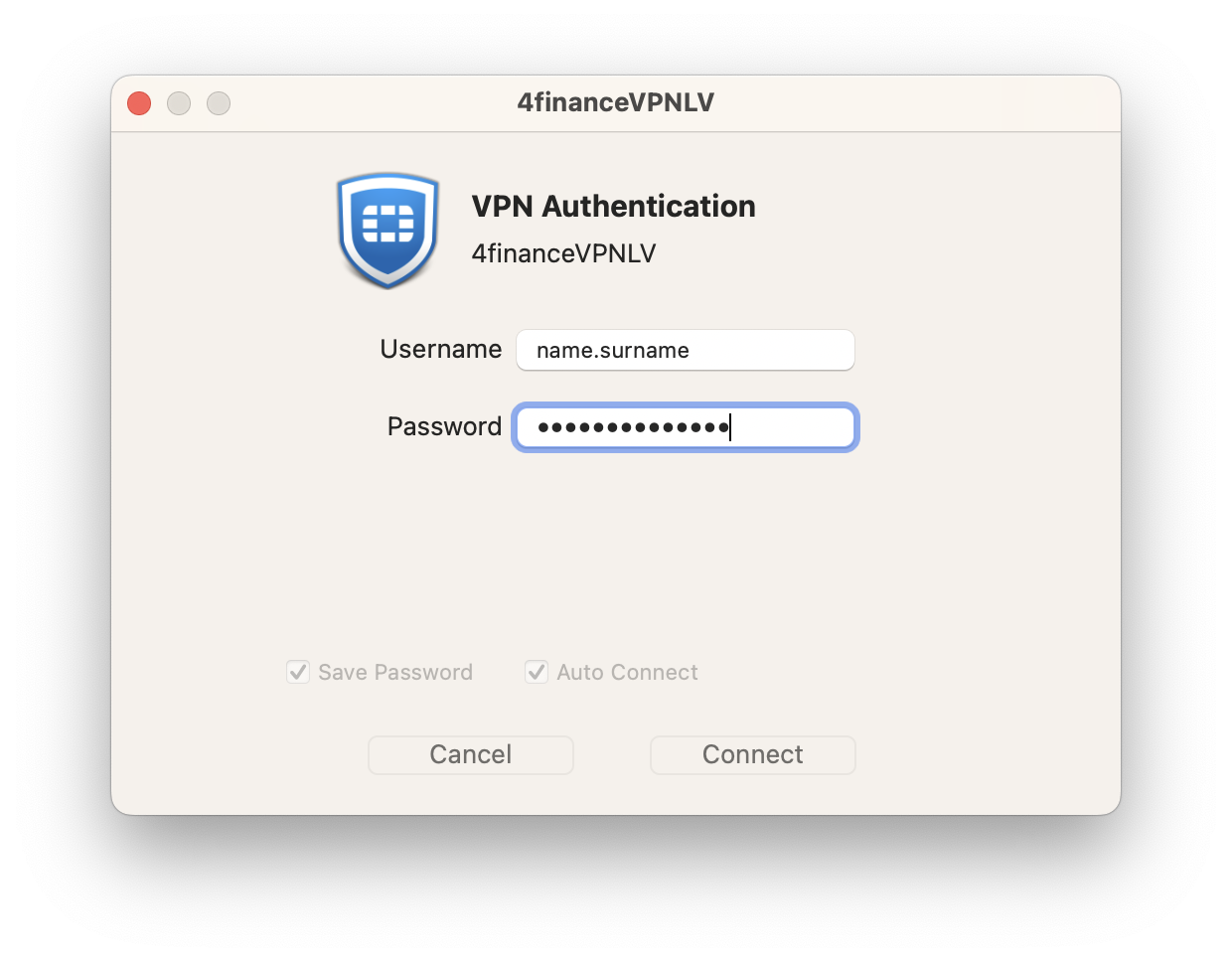
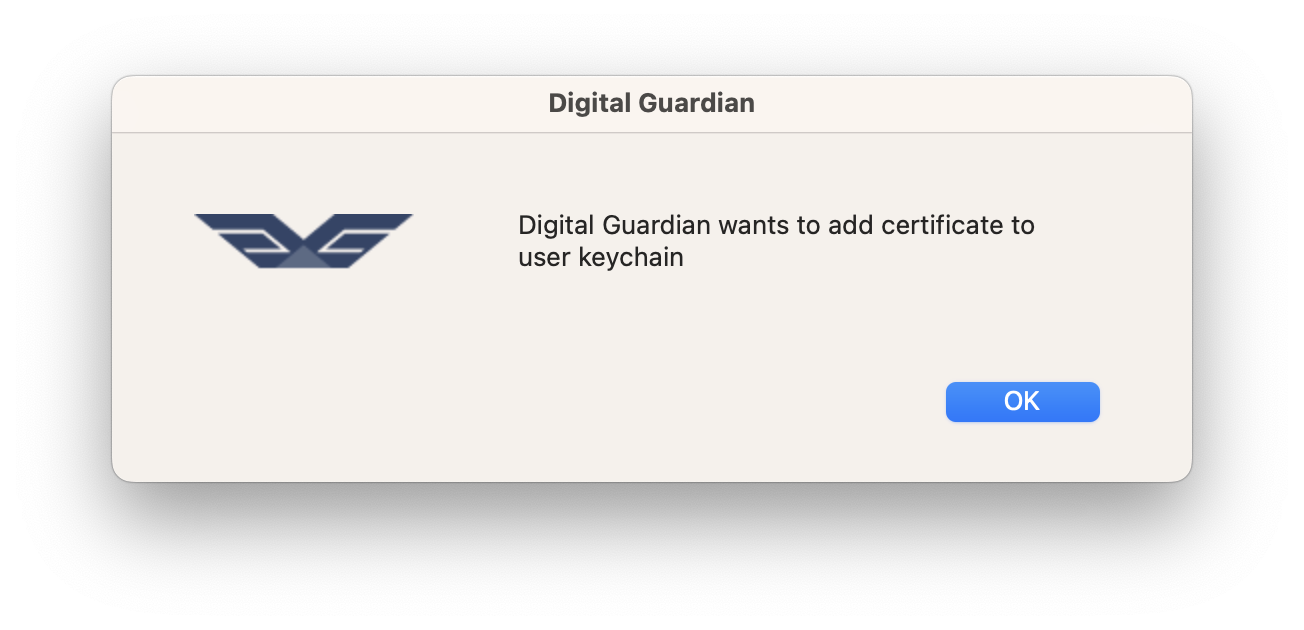
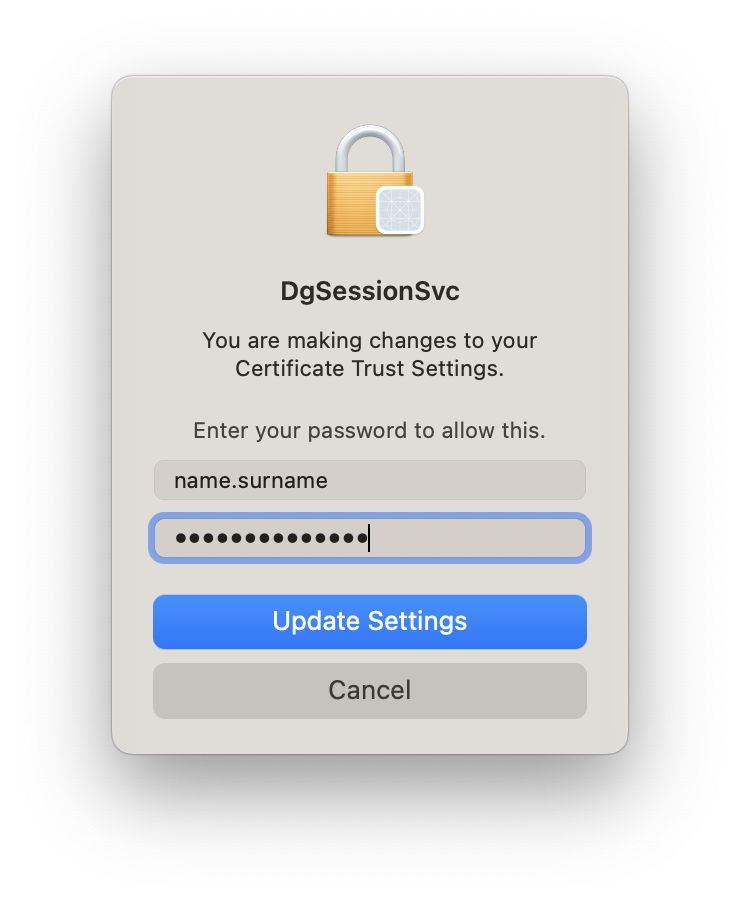
Finally, we have to enable FileVault. You will get FileVault enable prompt when you log-out, restart or shutdown your device. Just enter your account password when prompted to enable FileVault.
SCREENSHOT WILL GO HERE, AS ITS IN BAD QUALITY (PIC FROM PHONE)