Note: To access the 4finance network from an unmanaged MacOS device, you will need to specify your mobile phone details for your 4finance account or configure the Authenticator app on your smartphone. You can find detailed instructions on how to set up multi-factor authentication in the manual here - How to set Multi-Factor Authentication
Please note that our Forticlient does not accept connections from networks using the IPv6 protocol. Ensure that your device is assigned an IPv4 address.
1. To download FortiClient, click here and double-click on the downloaded file to mount the FortiClient installer image. Please note that the installer won't open automatically, so you will need to open it from the Finder Sidebar.

2. Once you have opened the installer, double-click on Installer.mpkg to begin the installation process.
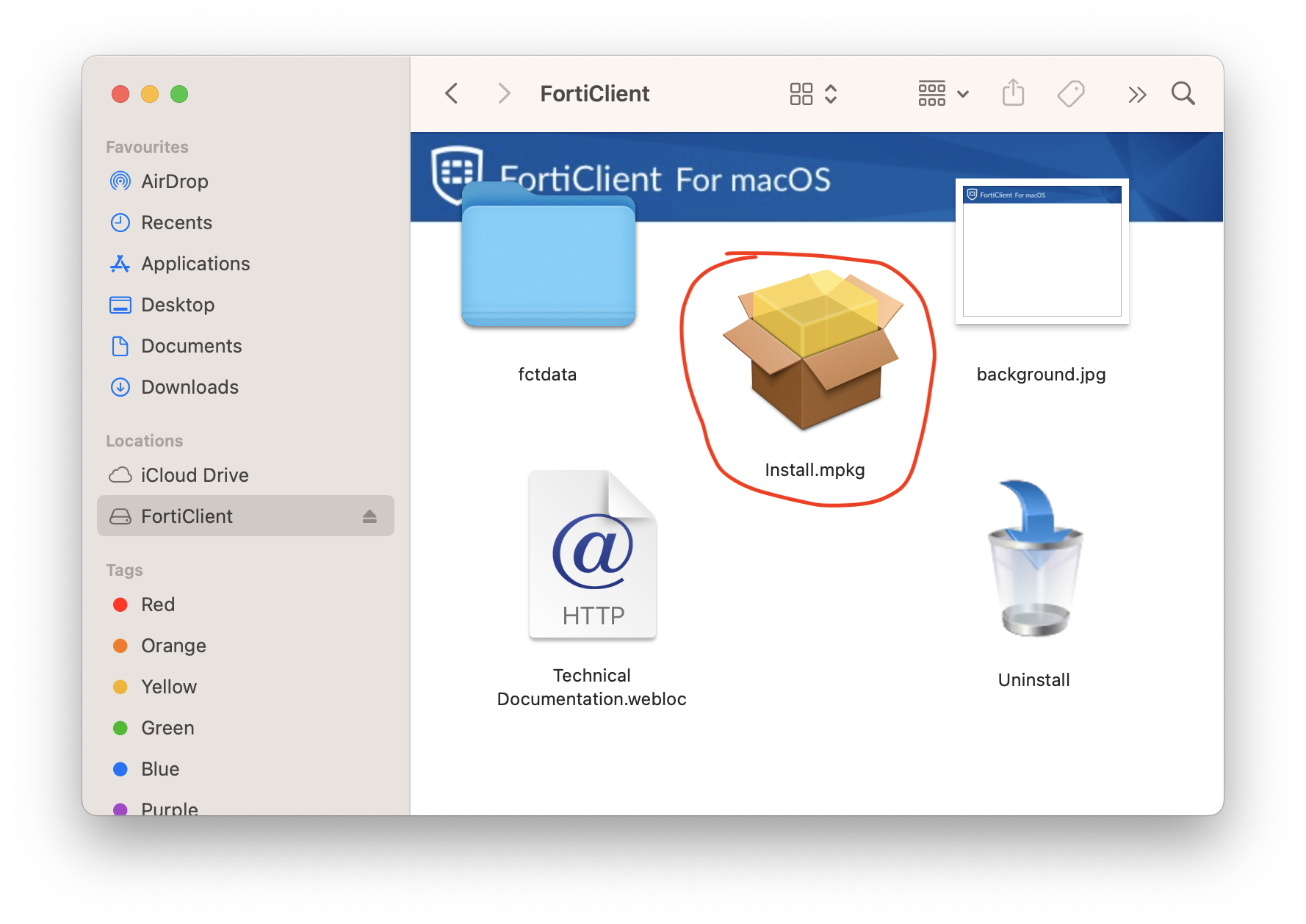
3. During the installation, you will be prompted to enter your administrator account credentials several times and requested to allow FortiClient to make changes in Certificate trust settings and VPN configuration. It's important to note that bypassing these prompts may result in FortiClient malfunction. You can find screenshots of the prompts below.





Note: Allowing system extension and privacy settings for FortiTray prompts will lead you to the incorrect System Settings page, as the layout has changed in MacOS Ventura. To allow system extensions properly, proceed to System Settings, search for "Security Settings," and open them.

4. You should see that some system software requires allowing its system extension before using it. Click on "Details," enter the administrator password when prompted, allow both FortiTray and FortiClientNetwork, and click "OK."

5. Once the installation is complete, FortiClient should open and provide a login window where you can authorize using your 4finance account email and password. If it doesn't, click on the FortiClient icon in the menu bar and connect to the server, or open the FortiClient console and click on "SAML Login."

6. Enter your email and password and confirm the 2FA authentication.


Congratulations, you are now connected! If you encounter any issues, please contact the HelpDesk.
To uninstall FortiClient, simply go to the "Applications folder" on your MacOS device, locate the "FortiClientUninstaller" application, and follow the on-screen instructions.