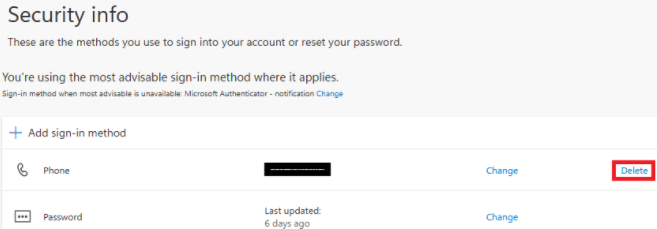Multi-Factor Authentication (MFA) is a robust security system that requires additional credentials beyond a username and password to verify a user's identity. These credentials could include a code from the user's smartphone, the answer to a security question, a fingerprint, or facial recognition. This tutorial will guide you through the process of setting up MFA on your mobile device to ensure the security of your 4Finance account.
1. In your web browser, go to https://aka.ms/ssprsetup, which will take you to the configuration page.

2. Enter your 4Finance email address and account password to log in.


3. Click "Next" to proceed with the configuration process.

4. Download the Microsoft Authenticator app on your mobile device. You can also use the Google Authenticator app. Click "Next".

5. Ensure that the authenticator app is installed on your phone and click "Next".

6. The QR code will appear on your computer screen.

7. On your mobile device, open the Authenticator app and click on the "+" sign to add account. Then, select "Work or school account" and "Scan QR code".

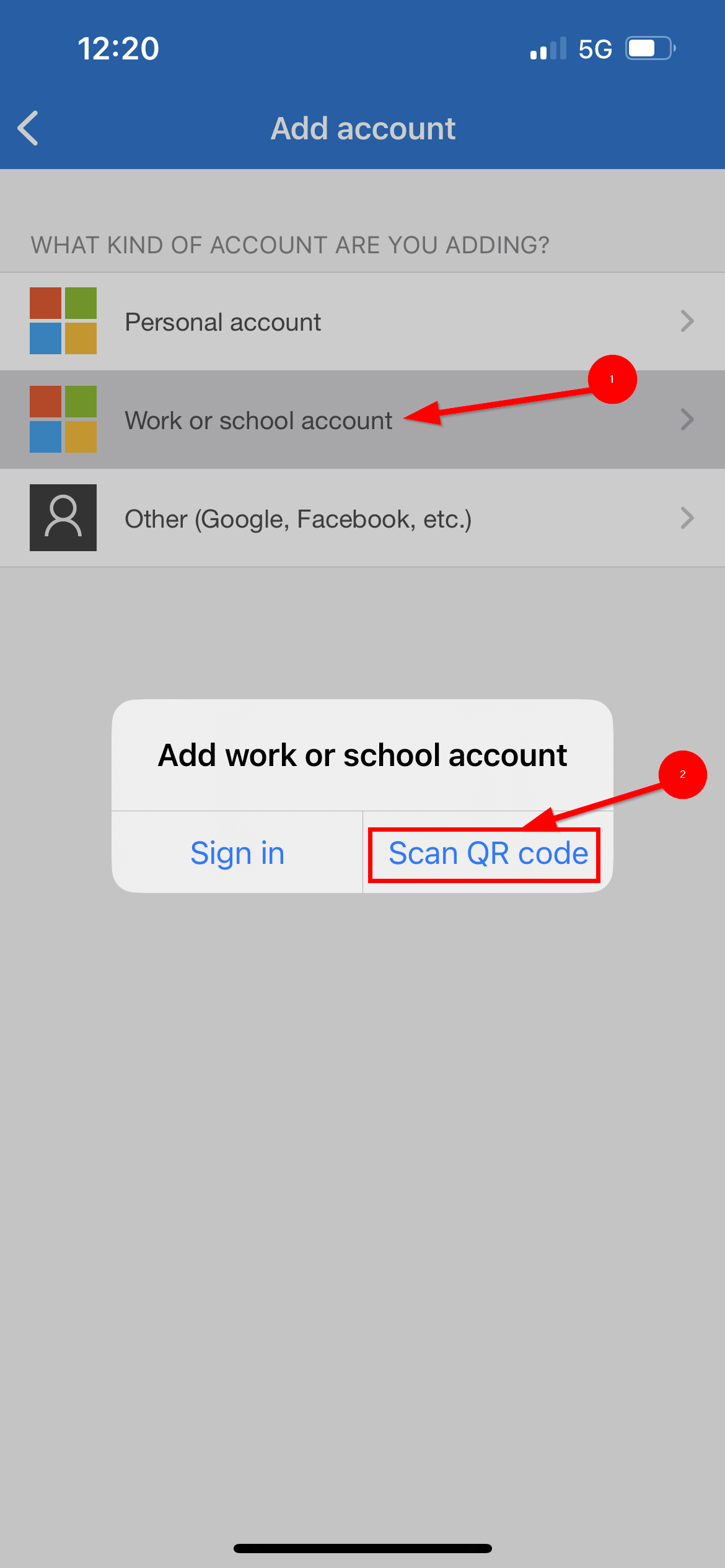
8. Scan the QR code that appears on your computer screen.

9. After scanning the QR code, you will receive a pop-up message on your mobile device. Click on "Approve".


10. If you have completed previous step correctly, you will receive a confirmation message saying "Notification approved".

11. Configure authentication method by using phone number. Select the correct mobile phone prefix for your country and enter your mobile phone number. You will receive a verification code on your mobile device, which you should enter on the configuration page. If the verification code is correct, you will receive a confirmation message.



12. If everything is done correctly, you should see green check marks. Click on "Done."

1. In your web browser, go to https://aka.ms/ssprsetup and log in to your 4Finance account.

2. On the left side of the screen, click on "Security info".

3. All the sign-in methods that you have configured will be displayed. By default, the sign-in method is "Phone".

4. To change it to Authenticator app, click on "Change", and then select "App-based authentication - notification". Finally, click "Confirm" to save your changes.

5. Your authentication method has been changed, and you will no longer receive SMS messages with authentication codes.

1. In your web browser, go to https://aka.ms/ssprsetup and log in to your 4Finance account.

2. On the left side of the screen, click on "Security info".
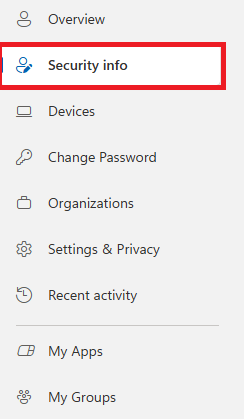
3. All the sign-in methods that you have configured will be displayed. Click on "+ Add sign-in method" to add Microsoft Authenticator as MFA method.
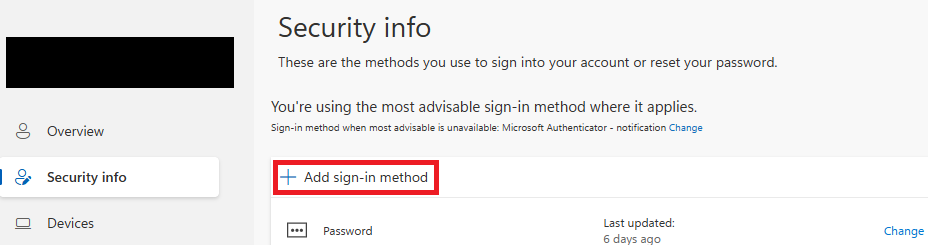
4. Choose Microsoft Authenticator from available methods.
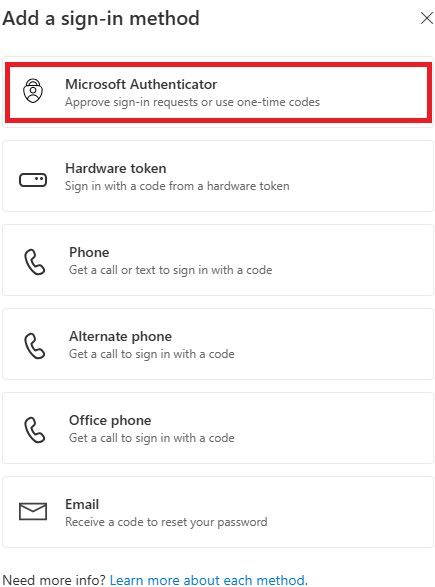
5. Download Microsoft Authenticator application on your phone and click on "Next".
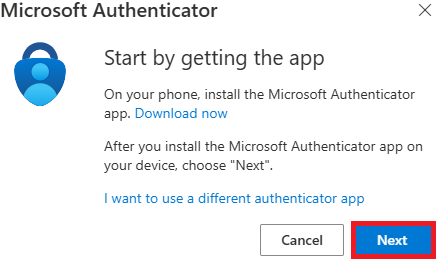
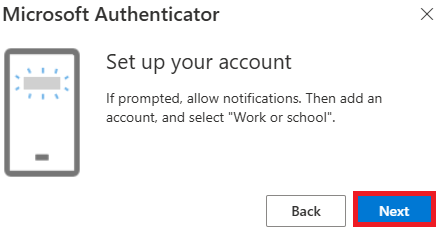
6. Open application on your phone, click on "+" to add account, select "Work or school account" and "Scan QR code".
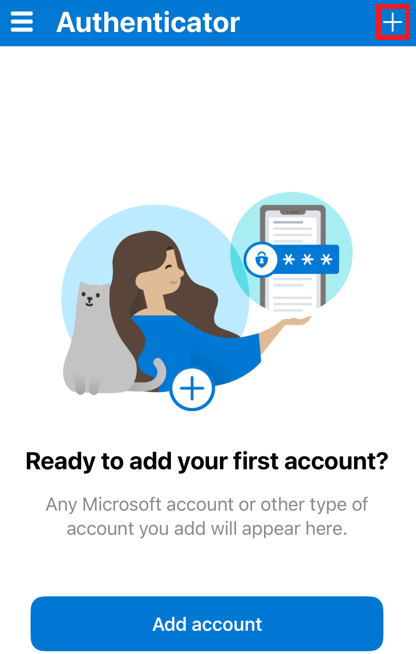
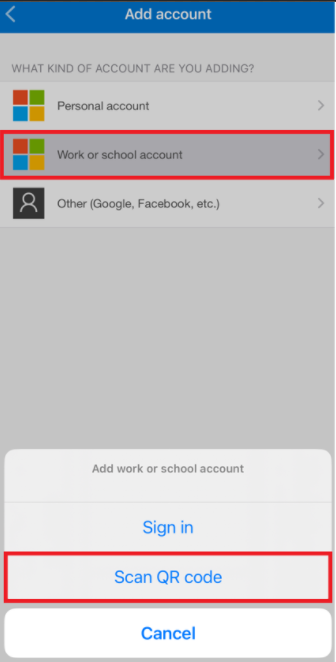
7. Using the application, scan the QR code generated in your browser and click on "Next" to automatically add the account.
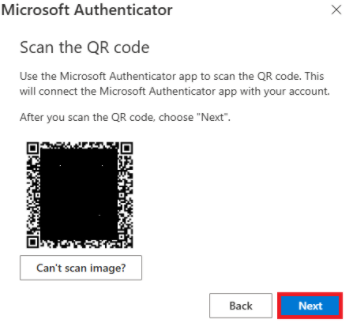
8. Type in the code generated by browser in the application pop up notification and click "Yes".
9. Microsoft Authenticator is now set up as MFA method for your account.
10. Delete Phone authentication method from the list of configured methods by clicking "Delete".